These instructions assume that you have
already installed the relevant POP email clients
on your system.
Netscape 4.7 Mail PC
1) Select Message Filters... from
Netscape's Edit menu.
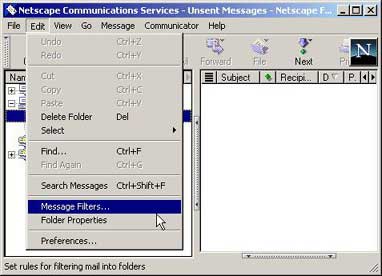
2) Select New... to create a new
SPAM filter.
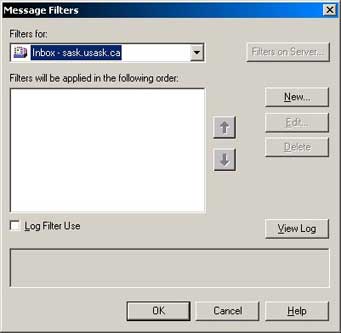
3) Filter SPAM-tagged emails sent to you.
-
Enter a name for the filter in the
Filter name: field.
-
Enter SPAM in the field to the right
of contains.
-
Choose an action from the field labelled
then. (This can be "delete", "move to
folder", others.)
-
If you would like to create another
filter based on some other criteria,
click on More.
-
Click on OK.
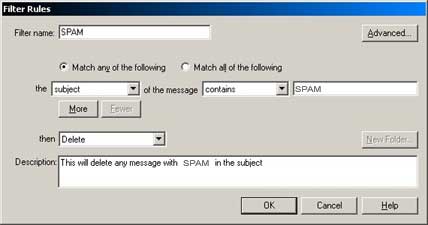
4) This screen lists the various filters
you have created. Click OK.
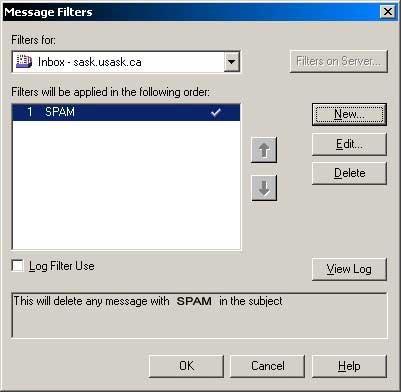
Netscape 4.7 Mail Mac
- From the Edit menu, select Message
Filters. In the Message Filter dialog
box, click New and name your rule
"SPAM". Be sure there is a check in the
enabled box.
- Click the triangle to get the Filter
Action section of the box. Set it
to Move to folder, click on New
folder and call the folder "SPAMMAILS".
- Close the box.
- Be sure to review the contents of your
SPAMMAILS mailbox for falsely labeled
mail, and be sure you delete the contents
of your SPAMMAILS mailbox periodically
to keep from filling your computer's hardrive.
Back
To Top
<< Back To Setting Filters Menu
|